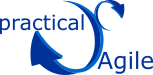You are here
Initial Configuration
1. Log in as ‘admin’
2. You will be presented with the list of projects you have access to
3. Select ‘New Project’ from the ‘App Config.’ menu.
4. Enter the appropriate project details.
4.1. Category - Group projects by category on the project list page
4.2. Name – The Project Name
4.3. Desc – A longer description of the project
4.4. Enable As A – When checked, this will enable an additional field for each story to be used to capture the user role/Truth etc. This can be toggled off and on without losing data.
4.5. Enable I Need - When checked, this will enable an additional large text to be used to detail exactly what it is you need. This can be toggled off and on without losing data.
4.6. Enable Acceptance - When checked, this will enable an additional large text to be used to detail story acceptance criteria. This can be toggled off and on without losing data.
4.7. Story Size Scale - This is the scale that will be used to size stories in the project. To create or edit the scale navigate to ‘App Config’ and select the appropriate menu item.
4.8. Iterations for Velocity– The number of iterations to average out and use as project velocity. Nnormally between 3 and 8 iterations are used, I default to 5.
4.9. Archived – When checked this project will not appear in the project list for users other than the admin user.
Hit Update and that is it! You have created a new project.
You should now be presented with a project list that includes your new project. Here you can edit or delete a project.
(When a project is deleted, stories, comments, tasks, story status and story type for that project are also deleted.) (Project velocity is reported as the average of the 5 most recently completed iterations. If you want to change this, then fiddle with the code in the function Update_Project_Points($thisproject) in the file include/common.php)
5. Select it from the list and
6. Configure it from the menu as follows.
6.1. Check that the project settings are as you expect to see them
6.2. Story Type - Are the defaults suitable. It is strongly suggested that you leave these alone. If you need/want more than this, you are likely to be overcomplicating things. The default types of stories are: Features, Chores, Bugs, and Debt.
6.2.1. Features are backlog items that provide direct visible business value to customer.
6.2.2. Chores are backlog items where work needs to be done, but provides no direct, visible business value to the customer. Bugs represent unintended or erroneous behavior
6.2.3. ‘Debt’ would normally be removed and addressed as a ‘Chore’. A new team is likely to initially create more debt than a mature team and this is a good way to see how much there is.
6.3. Story Status – Amend the descriptions and colours to suit your project and your team, (there is a limit on the number of status values of 10). There is no attempt to restrict the movement of a story based on its status, this would imply imposing a workflow that should best be decided by the team. It also help keep the product simple and easy to use. To enable a Status value, add a description remembering that a description of a single space while difficult to see is in fact a description. Less is more. The defaults are the minimum you would expect to see.
6.4. The table below shows some combinations I have seen. ‘List 1’ would be the absolute minimum for most teams, ‘List 2’, the recommended set for more established teams, ’List 3’ for a newer team, and ‘List 6’ is just over-kill.
RGB List 1 List 2 List 3 List 4 List 5 List 6
1 D0D0D0 Todo Todo Todo Todo Todo Backlog
2 A0A0A0 Ready to play Tasked Estimated
3 66CCFF Unstarted Ready to play
4 3399FF Doing Doing Doing In Play Started In progress
5 0066FF Code Reviewed
6 A066FF Tested
7 FFFF54 Checked In
8 FF7F05 To Review Review Review Review Review
9 FF0000 Rejected
10 A0D050 Done Done Done Done Done Accepted
6.5. Iteration – Add at least the current iteration, and stubs for the next few iterations. Iterations must have valid Start and End Dates. It is up to you to make sure this is the case. If you are starting out, 2 week iterations are probably suitable. Make your iterations start on the first working day and end on the last working day. This is especially important if you start and end your iterations on a Monday and Friday. Wednesday to Tuesday are probably better start and end days anyway as you are then not disrupted as much by the weekends.
Clicking on the ‘Minus’ sign hides the points details and the ‘Plus’ reveals them again.
7. Go back to the ‘App. Config.’ Menu and
7.1. Add the users you expect to have access the project, remembering that a single user can have access to many projects.
7.2. Once all the users have been added, go in and edit them to allow access to their projects.
8. You can now either capture your stories via add story , or import them via a csv file. For importing stories refer to the section below.
9. To add stories manually,
9.1. Select either the Backlog or the iteration you want them created in. (Stories can only be created in the Backlog of an iteration)
9.2. And select the Add story button and capture the story as details in the following section