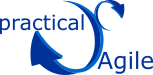You are here
Some of the things the free Practical Agile scrum tool can do
Use Epics to group product themes or feature sets (You can order these independently from the Backlog)
Break epics down into sub-epics or stories into tasks
Hovering over a collapsed epic will expand it.
Assign categories to projects to group them on the project list.
Use comments against the Project to record key project information or decisions.
Use comments against an Iteration to keep a log of your standups and retrospectives
Select a card, hold the left button down and use 'page-up/down' or the up/down keys to move cards large distances.
Add your own Hints to the Hints table to have them appear here.
Only Global Admin users can create new Projects via the Org. Config menu,
Only Global Admin users can create new Story Size Type and Values via the Org. Config menu. (available to all projects),
Only Global Admin users can add new Users via the Org. Config menu.
Only Global Admin users allow users access to projects and enable project admin rights
Change your password via the "Edit my details" on the menu item,
Drag a story up or down in an iteration or the backlog to set its rank.
You will start to see a progress graph after at least a day has passed and you have some activity in an iteration.
To edit a story, click on either the story number (eg #28) or using the icon on the story Quickmenu.
Change a story status by either clicking on the status or using the icon on the story Quickmenu.
Use tasks to break stories down into managable pieces of work to be addressed by a specific person.
Change the name of the main input field using Edit Project on the Menu.
Enable the "As A:" input field for stories using Edit Project on the Menu.
Enable the "Acceptance Criteria :" input field for stories using Edit Project on the Menu.
Enable another input field for stories and name it as you wish, using Edit Project on the Menu.
Change the story sizing used from Edit Project on the Menu (Existing stories remain as they are).
Archive projects to keep them available to Administrators but remove them from general view.
Assign Categories to projects to group them on the Home page.
Change or add new "Story Types" to suit your project from the "story Type" menu.
Update the "Template Project" project to contain the defaults for new projects for your organisation.
Change or edit "Story Status" to suit your project from the "story Status" menu item.
Change "Story Status" colours to suit you from the "story Status" menu item.
Export all stories from a project using the "Export Stories" menu item.
Import stories into a project using the from the "Import Stories" option on the menu.
Keep track of where you are using the breadcrumbs on the top left of the screen.
Use the breadcrumbs on the top left of the screen to quickly navigate to key screens.
Any link can be opened in a new tab.
Remember that the Backlog will not include epics that have all their work 'Done'. Use the project tree.
Add new stories by having an empty story ID in the import file.
Update stories by including a story id in your import file.
To bulk delete stories, import a file with the iteration set to the value "** Delete **".
When importing stories, If the iteration does not exist, the story is put in the "Backlog".
Remember, You can only import stories into the current project.
Review your historical performance using the "Iterations & History" menu item.
Create new iterations from the "Iterations & History" menu item.
Give your iterations an objective to make them more meaningful to you and the team.
Use the help, that is what it is there for!.
Have two browser windows open during sprint plannng, one for the Backlog & one for the iteration being planned.
Print story cards by selecting the icon to the right of the iteration on the "Iterations" menu.
See how you iteration fits into the big picture by using the tree view on the "Iterations" menu.
In the tree view for an iteration current stories have a blue border.
In any Story list, select the iteration against a story to go to that iteration.
In any Story list, select an Epic ID against a story to se the contents of that Epic Tree.
In any Story list hover over an Epic ID & Size to see its summary.
The Points completed for a story status are shown at each root entry in the Epic tree.
In any story list click on a story "tag" to find all stories with that tag.
Use the Unsized Story report to help you identify and manage new stories.
Use the Blocked work report to help you identify and manage Blocked items.
Use the "My Current Stories" report to identify stories you own in this iteration.
Use the "My Tasks" report to identify work you should be doing.
Use the reports to make your life easier.
Get a sysadmin to create new reports that do exactly what you need.
You can export the results of any report.
Add comments or tasks from any story list or while editing a story .
Include expected and actual hours against tasks if you feel the need.
Report against actual and expected task hours in an iteration if you have captured them.
Change story status by dragging and dropping a card on the scrum board.
Export stories for a single iteration or the entire project.
The number in brackets behind the story size in the backlog is the next iteration it would fall in at current velocity.
Make sure all stories are sized to improve predictions (use the report)
Delete a story using the Quick menu in any story list.
You can quickly duplicate a story with or without tasks while editing a story.
Move a story into a different iteration using the Quick menu in any story list.
Use "Print Preview" to create a single story card.
Click the story summary in a "Print Preview" to see all tasks and comments against a story.
Move a story into an epic by dragging and dropping in the Epic Tree.
Move a story into an epic by selecting the epic while editing a story.
"Blocked" stories have Red border is any story list.
Move stories/cards between projects by exporting and then importing them
View more or less detail for any story by clicking the icon in the Quick menu.
Click the "-" in an iteration list to hide the graph and Iteration summary.
Tasks are tri-state and have a Todo, Doing and Done state.
You can format text within your stories and comments.
If a user does not have access to a project, they won't even see it listed.
View you iteration either on a Radiator Board or in a list.
De-compose epics into sub-epics, to almost any level, until you identify achievable pieces of work, stories.
Story Order in the Epics Tree and the Backlog are independent, this allows you to independently visualise & prioritise work.
When moving a story out of an iteration back into the Backlog, using the quick menu, it will retain its original rank.
View progress against Epics by using either the "Project Tree" or "Iteration Tree".
Sometimes editing a story and selecting a parent via the dropdown, or entering the # is faster than draqging it into an epic,
You can only delete users that are not story or task owners. Otherwise disable them.
Disabled users can not log on, but their history in stories and tasks remains available.
Assign users to projects by editing them after you have added them.
Use the #num, tag:, owner:, status: & Size: notation to help find stories.
The text search will find text within the story, tasks or comments for a story.
Use the Story List and Scrum Board icons to quickly switch between view for the current iteration.
Clicking the User list Icon opens a list of users in a new tab (useful when searching for story owners)
Project velocity is calculated on the 5 most recent COMPLETED iterations.
Add new story will add a story to the iteration currently displayed in the screen
Practical Agile uses your Velocity and average story size to predict best/worst future iterations on the backlog (+4/3)
When calculating predicted iterations, a (worst/best) case view is given
Future iterations in your backlog, help show how much work you have left in the project.
When presenting future iterations in the backlog, planned iterations are taken into account.
Stories are prioritised by dragging them up and down the Backlog
Add comments to stories to record decisions or other relevant detail.
click the breadcrumb, or 'Project Summary' on the menu to view a summary of the project progress
Hearing what you think of Practical Agile is very useful, so please e-mail us via the About menu item
Even if a user is a Global Admin, it is still worth making them a Project Admin in case the global right is later revoked.
Click on the blue 'Minus' to hide the points summary and graph for a more compact view.
You can change the project size type at any time, current cards retain their values until edited.
Project/Iteration burn is only updated when there is a change. No update will appear if there is no movement.
When presented with an iteration list, the CURRENT iteration is in BOLD
Use chores to track and address with that is not a bug or a feature but is needed in support of a feature.
When working with epics, edit cards in a new tab to maintain the correct view.
Remember that the Backlog or Iteration Epic view is a subset of the Project epic view.
If you like the sound of this download the full install from here page for a One Stop windows install, or from github. Download, extract and run, it is that easy